Using 1Password on a Mac and an iPhone
 As I get older I find myself forgetting things that I really should remember and remembering details that I wish would simply clear from my brain's cache to make room for more useful data. I can still recall the phone number from my childhood home, yet remembering the unique PIN number my cable provider wants me to give them before I talk to a human working there is well beyond my grasp, even a day after I make one up.
As I get older I find myself forgetting things that I really should remember and remembering details that I wish would simply clear from my brain's cache to make room for more useful data. I can still recall the phone number from my childhood home, yet remembering the unique PIN number my cable provider wants me to give them before I talk to a human working there is well beyond my grasp, even a day after I make one up.Life is complicated enough without someone else badgering me for yet another new security PIN or password, each with it's own unique set of requirements. 6 characters? How about 8-14? Must have a non-alpha character, must not. Can't be longer than 8 characters. Case sensitive. Must be mixed case. Enough already!
I manage an increasingly large portion of my life online or on the phone so this is a big deal. What's a person to do? There are a couple of no-cost solutions. Some people use the same password for everything. You come up with some nice, safe password like "ih82f0rg3tp@ssw0rd$" and use it all over. Sure, it's safe from dictionary attacks but what happens when your password is stored in plain text on some server you access and their database gets hacked? Bye-bye digital identity.
You can also try to remember passwords using something like a post-it note. Simply write down your passwords on a large yellow post-it note and attach it to your monitor for easy access. This very popular method is employed by many non-technical people and works great until someone with extraordinary hacking skills breaks down your security. Hacking requirement: someone with the ability to read post-it notes.
My Mac Solution
When I switched to Mac one of the applications I got several recommendations for was 1Password. It quickly became one of my must have utilities, installing seamlessly into my browsers and making the process of remembering usernames and passwords a no-brainer. What I love is that since I tend to bounce between Safari and Firefox it will maintain my password information on both machines.
It will also fill out forms for me, including things like credit card details. For the US $35 price it's one of the better purchases I've made for my Macs. Highly recommended.
My iPhone Solution
When I finally got my iPhone one of the applications I couldn't wait to see on it was 1Password. Though my Safari bookmarks were able to sync up with my iPhone, none of my login information did. Suddenly I found myself without my key usernames and passwords and was struggling to remember the information 1Password made it so easy for me to forget. With this frustration in mind I downloaded 1Password from the App Store and set it up. Price: Free!
One of the first things you do on the iPhone version of 1Password is set up a 4 digit code (Argh! Another number to remember!) and also a master password. I'm not sure why I need two different passwords but I couldn't find a way to disable the master password once set. Starting up 1Password results in this:

Then trying to access any critical information (like seeing your actual passwords in plain text) results in this:

On the bright side the master password is only asked once per session.
Syncing up a 1Password installation on a Mac and an iPhone is really simple, though it does require a wireless network connection (not 3G or Edge) on the same network as your Mac. At least it doesn't require a
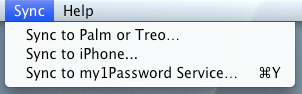
From the iPhone you click on the Sync button at the bottom and you will be presented with a code that must be entered into your Mac so that they can be matched up. Once that's done you can select your Mac from 1Password on the iPhone:

Click the big blue Sync button and off you go. Now your iPhone will have the same data as your Mac's copy of 1Password:
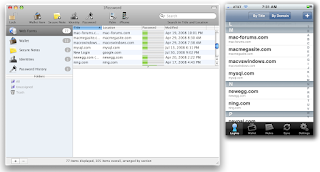
Daily iPhone Use - Not Quite There
Though I like 1Password for the iPhone and love that it now has all my passwords safely stored away, the integration is not nearly as smooth as it is for the Mac version. I cannot access my password information from Safari. Instead I need to go to 1Password, enter my digital code, select the site I want to visit, enter my master password and then I can access the site. Rather than push me to Safari, 1Password uses it's own browser, which can help enter login information.

Note the small keyhole icon at the bottom. Clicking that will allow you to push in your login credentials for the site.
In practice it's a mini version of Safari, though from within it you do not have access to your bookmarks or Safari history. While it does allow you to use the zoom features, the browser does not automatically go into Landscape mode when the iPhone is oriented sideways.
Perhaps the most frustrating part is that if I leave 1Password to grab some other information and then return to it, I am not brought back to the page I left. Instead, I need to go through those steps again.
The happy medium I've found is that I use 1Password to help me remember the passwords and then simply access the sites through the Safari browser. This is where a copy and paste feature would be incredibly handy.
In effect I use 1Password on my iPhone as a digital, password protected post-it note. Still, the price cannot be beat and at least I can look up those passwords and user names without having to remember them.


Comments
One question - I'm assuming you can sync it to two separate machines (home and work in my case)? I've tried the sync function, but didn't go in to verify that I've got both sets of data.
Regarding the PIN code, @rfcoates hit the nail on the head: it lets you customize your security level for each item. We plan on adding a per-item Security Level preference on the Mac edition and then set PIN/master password protection during the sync.
Cheers!
--Dave Teare
Co-author of 1Password
@Cheapirish: Not too sure about that; I only tried to sync it with my Mac Pro, not the MBP. Since I keep those two machines synchronized manually I'm not sure how it would really work.
@Dave Teare: Thanks for the comment Dave. As I mention both in the main posts and others I've done on it, 1Password is one of my favorite utilities, especially on my Macs. You guys really did a great job on it. I assume some of the shortcomings I note for the iPhone version are a reflection of the limits of the platform as much as anything else. Still, for a 1.0 release it's very helpful and I'm glad you made it available.
I wonder why they removed that functionality?
It is a pain to memorize and enter passwords in Safari on a Mac (with keybord), but it is twice a pain to enter passwords in mobile Safari with little keybord.
www.wessling-consulting.de
Thanks for this post
The trick is to enable your safari bookmark syncing with your iPhone (done from within iTunes) and in the 1Password application itself, click on Sync and Sync to iPhone Safari Bookmark - it will ask you to enter in a sync password (can be anything; doesn't need to match either the 4 digit 'pin' or the master unlock on the iPhone 1Password app). Once you have created the Safari Bookmark, go back to iTunes and sync
If Safari on your iPhone was running prior, open it and click and hold till it exits (kill the application). Restart Safari and form submission by using 1Password Logins from the Bookmarks list on your iPhone should work perfectly.
Tested on iPhone 3G 2.1