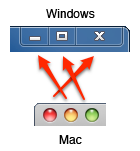Arq and Glacier - Affordable Mac Cloud Storage
After the near miss I had in losing a considerable portion of my personal digital library I decided to do something about it and look into a cloud based solution for keeping my files safe. I’m still using Time Machine locally to back up nearly everything, I just wanted a final line of storage just in case. I’ve been using DropBox for years for my documents and miscellaneous files. I have several Google Apps for Business accounts that store my emails and shared docs and spreadsheets. The code I write is versioned and stored in GitHub . For the most part I live off the cloud already, the only thing missing was my large collection of family photos and videos, which totaled nearly 140GB. iCloud is cool and all, and I love the way it keeps my little iPhone photos synced, but at $100 / year for only 55GB, this is a pretty expensive solution. I looked at a variety of different cloud backup solutions and found them to be ill-fitted to my needs. While many of them have plenty of capaci...