Setting up a Time Capsule
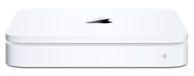 When I purchased a refurbished MacBook for my wife I also grabbed a refurbished 500GB Time Capsule from the Apple web site at the same time. At $249 it saved me $50 off the price of a new one and should provide a nice simple way to keep her MacBook backed up. Since I made the switch to Mac I've been raving about the simplicity of Time Machine and having a Time Capsule behind it sounded perfect.
When I purchased a refurbished MacBook for my wife I also grabbed a refurbished 500GB Time Capsule from the Apple web site at the same time. At $249 it saved me $50 off the price of a new one and should provide a nice simple way to keep her MacBook backed up. Since I made the switch to Mac I've been raving about the simplicity of Time Machine and having a Time Capsule behind it sounded perfect.Once again the device came in a non-descript cardboard box and included the Time Capsule, a package of instructions, a CD containing the AirPort Utility for configuring the Time Capsule and a power cord. I was disappointed to find that a standard ethernet patch cord was not included; fortunately I have a ton of them sitting around the house.
For those that haven't seen one a Time Capsule is a very sleek looking little device that includes not only a 500GB drive for backups through Time Machine but also has a USB port for adding printers, hard drives or even a USB hub to attach several devices. In addition to that the Time Capsule is also a full AirPort Extreme Base Station with 802.11n capabilities. The back of the Time Capsule also has a WAN port to connect to your existing network or cable modem and 3 10/100/1000Base-T ports to serve as an ethernet hub.
Setting this up was pretty straightforward. I installed the AirPort Utility on my Mac Pro and then plugged an ethernet patch cord from the WAN port on the Time Capsule into one of the ports on my local router, then plugged the power cord into a power outlet to fire it up. The Time Capsule spun for a little while then finally settled in and had a blinking amber light on the front display.
I loaded up the AirPort Utility and it quickly saw the Time Capsule and allowed me to connect to it. The AirPort Utility has a wizard style interface that walks you through some basic questions on how you want the device configured. The first thing it did was tell me that a firmware revision was available and asked if I wanted to upgrade it. That took all of a few minutes to do:
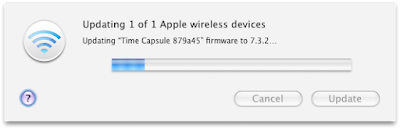
With that out of the way I went about configuring it. For my purposes I am using it as another wireless access point to connect to my network, I set up WPA2 as the security model and made sure to create a closed network. This means that the SSID of the Time Capsule is not broadcast, giving an extra level of security. At some point I am going to really go through my entire network at home and make it more secure.
Starting Up Time Machine
I grabbed the new MacBook I am giving my wife this weekend for a birthday present and started the process of connecting it to the Time Capsule. Since I named my wife's MacBook "Hope" (per Rasterman's suggestion that I "hope" she likes it), I decided to name the Time Capsule "Faith" as in "I have faith that my files are being backed up".
The MacBook immediately saw "Faith" and with a couple of clicks I had Time Machine pointing at it and beginning the process of backing it all up. Though this is a freshly minted machine I had already moved her iTunes collection over and reset all of her playlists, pushed in her existing files, etc. All told she had 34GB of data to back up. I was pleasantly surprised to find that it only took about 3.5 hours to complete the backup.
The amusing thing is that when Time Machine kicks in it mounts the Time Capsule drive and it appears on the MacBook's desktop as "Backup of Hope":
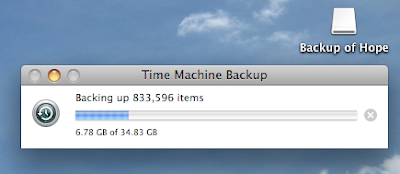
It sounds like some kind of campaign slogan to me. 'Tis the season I guess. Once the backup completed the drive disappeared from the desktop. I checked it all out and sure enough, Hope's files are backed up on Faith.
Part of the Backup Strategy
With four Macs actively in use in the house I have a backup plan for each. My Mac Pro has an extra 1TB drive in it that serves exclusively as a Time Machine volume. My MacBook Pro has a 1TB WD MyBook drive attached via USB that also uses Time Machine; I don't take it with me when I travel but it is an option. Now my wife and daughter's MacBooks will use the 500GB drive on the Time Capsule.
Basically every machine is backed up every hour that they are on, unless of course I get one of those stupid Time Machine errors (I really wish Apple would come up with a solution for that—it is very annoying). What's your backup strategy?


Comments
However, I don't back my iTunes files up with Time Machine. I use iBackup to just copy the files to a different folder on the Time Machine. That way I can access the music from my company-owned laptop while I'm working. I use Media Player to play the mp3s instead of iTunes, though. I've heard bad things about sharing music over multiple computers on iTunes, so I don't bother with it. The music directory is read-only for my work system, too, as an added layer of "just in case".
My wife still uses a Windows computer, and I set up a backup program on her system to go to the Time Machine, too. For her system I just back up the documents and not the programs. Someday she'll get a Mac, but she's perfectly happy with her custom-built (by me) XP system. At least I have her using Firefox and Open Office now, so when it comes time to switch it'll be easy.
The next step is to get an extra Time Machine HD and an extra media HD, so that I can periodically take a copy to the office as an offsite backup. Both Time Machine and RAID makes this easy to implement.
1. Set the SSID identically (and don't bother with hiding the SSID, it's not really any security, and it only makes life more difficult)
2. Set the encryption settings identically (Same WPA2, same passkey, same everything)
3. Set the wireless channels differently.
With this setup, the laptop will choose the one with the best signal, and roam between them without interruption.
Handy other trick too for OS X. If your DHCP server allows, give both the wireless and wired mac addresses the same static IP. This allows you to migrate back and forth between wireless and wired nearly as seamlessly. I've started file copies on my laptop on wireless, decided it was too slow, then plugged into gigabit without interrupting the copy. After a few seconds, it got faster as OS X migrated the connections over.
Anyone have tips or a good site with recommendations on how to effectively secure a wireless network in the home?
I don't have any coverage problems in my house. My MacBook is the only wireless-n device I have, but there are several other g devices. My understanding is that n will fall back to g if any other devices connect, with the slower speeds for all. So, I maintained my old router as a g access point, and set the Time Capsule to only support n. It took a little config work on the old router, but it works just fine.
I would also like to say how happy I am with the print server in the TC.
Our inkjet was previously connected to one of our PCs, but Windows XP print sharing simply fails to work. It used to, I but my brief time with OneCare broke it. Besides, it's annoying to have to boot up if you want to print from another computer.
I have a Maxtor NAS with a print server, but the speed was painfully slow, and it didn't always work right. So, I put the printer back. (Time Machine wouldn't use the NAS, probably because it's NTFS-formatted)
The Time Capsule print server is just as fast as direct-connect USB, and works like a charm from every computer.
Finally, the only errors I have had with Time Machine/Time Capsule have been when I have opened and closed the lid for quick lookups; and then it has been a "lost network connection". The errors don't persist, and the next backup works just fine.
The reason I usually recommend keeping SSID broadcasts on is that it makes it easier to join for your own machines. I've had the wireless cut out on my Mac before, and to rejoin all I had to do was click on the wireless icon and the network again. With SSID broadcasts off, it won't show up in the menu, so you have to tell it to join again, type in the name, and sometimes the key again. So from the user perspective, it's a pain.
In addition (just checked this to verify) SSID broadcasting is also required for the roaming possibility, as the beacons are used by the clients to decide what access point has the stronger signal and where to go.
As for the security aspect, all it does is stop a casual user from seeing your network. With encryption, they wouldn't be able to join it anyhow, so they are locked out. Any wireless sniffing software will find a network without SSID broadcasting, so if someone is trying to hack into a network, turning off SSID broadcasting doesn't even slow them down.
I don't know of any official docs on locking down as I haven't looked in a while, but the following should help. The key component to keeping the network secure is the encryption. From strongest to weakest, your choices are:
WPA2
WPA-AES
WPA-TKIP
WEP
Open
WPA2 and WPA-AES are also generally the lowest in terms of impact on wireless performance beyond no encryption as they are hardware accelerated in most cases. WEP and TKIP were software only in most implementations. Choose the highest level you can that all your devices support.
Beyond choosing the encryption, passkey length is a factor. The longer, the better, as it is more resistant to brute force attacks. Find a balance between what you want to key in on devices like your iPhone, and how secure you want the network to be.
Currently, cracking WEP is really trivial. Going above WEP requires a lot of effort, and realistically noone is going to casually try to get into your network if it runs WPA or higher. Unless you have something on your network beyond free internet that they really want.
Mixing G and N devices doesn't bring down the entire network to G speeds, but it does have an impact on maximum speed the N clients can go if the G devices are also using the network. Isolating the types of WiFi is a decent way to keep things speedy.
I personally have a dual band router that can run both 2.4 and 5.8ghz access at the same time. I create two networks, with 5.8 only accepting N clients, and 2.4 accepting G and B for backwards compatibility. Unfortunately the Apple Airport base stations (and Time Capsule) aren't dual radio equipped, so they can only operate on 2.4 or 5.8 individually.
@anonymous: Ahh yes, forgot about MAC filtering. It can be somewhat useful, but doesn't really provide a ton of security. Faking a MAC address is easy as well, so anyone equipped to try and break the encryption on the network isn't going to be slowed down at all by MAC filtering. For me, maintaining the list is just one extra step that I don't want to deal with, as it adds very little benefit, but can be a pain when you bring home a new wireless device.