Window Controls: Mac OS vs Windows
As I observe casual users working with a Mac (my wife falls into that category) I often see them doing something that is very Windows like: trying to close an application by clicking the close button in the top of the window title. My wife also says she hates the Maximize window button because it doesn’t maximize the window like it did in Windows.
On a Mac the series of buttons in the top left corner of a window are called the Title Bar Buttons. Much like the window controls found in virtually every version of Windows, these allow the user to perform actions on the window they are attached to. In Mac OS they appear as a series of traffic lights in the top left of the window, in Windows on the top right of the window:
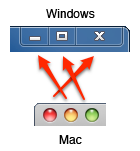
On a Mac the series of buttons in the top left corner of a window are called the Title Bar Buttons. Much like the window controls found in virtually every version of Windows, these allow the user to perform actions on the window they are attached to. In Mac OS they appear as a series of traffic lights in the top left of the window, in Windows on the top right of the window:
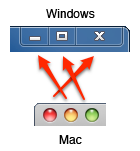
This is probably the one area that most people struggle with, and the underlying design philosophy is both subtle and complex, mostly because the buttons feel like they should work the same way in Mac OS and Windows but have some different behaviors.
They are named nearly the same too:
Mac OS: Close, Minimize, Zoom
Windows: Close, Minimize, Maximize

First off, the easy one. The Minimize button—yellow, center orb on Mac—works just like it does in Windows. It minimizes the window. No problem. Want it back? It’s down in the Dock. Click it to restore it.

The Close button—red, left orb on Mac—is a window close button. It closes the current window, and sometimes the application. Applications that quit when the main window is closed include Calculator, System Preferences, and Network Utility. Nearly every other application keeps running after you close the main window. Here is the fundamental difference:
Windows applications are usually completely contained within their primary window. If you want to open two WordPad documents in Windows 7 you start up two WordPad instances, each with its own window, menus, resources, etc. A Mac application that supports multiple documents (any application that has File > New in the menu) gives you an application instance and a window for each document. Closing the last window of a Mac application that supports multiple instances doesn’t mean you want to close the application as well.
Side Note: If you are wondering why sometimes the Close button has a dot inside of it instead of an X (like this)

That’s because the document has changes that haven't been saved yet. Save the document and the dot becomes an X again.
Want the application to just quit? Go to the menu bar while the application has focus and select (Application Name) > Quit, or hit Command-Q. Using the keyboard shortcut for quitting applications has become my preferred method.

Finally there is the Zoom Button—green, right orb on Mac. Windows users expect to click the Zoom button and have the window go full screen, much like it does on Windows. It does not. First, let’s cover what it does do:
A Mac application determines the minimum and maximum size a window should be based on the resolution of the display and the user interface inside the application. That means that every time you click Zoom the results can have quite a few variables that determine what will happen. Sometimes the application will simply grow in height to the maximum size of the display area (without overlapping the Dock). Sometimes, if there were horizontal scroll bars, the width will change to eliminate them. The Zoom button is a toggle switch. Clicking it a second time will revert the window to its previous state.
Occasionally you will get an application that just maximizes right to the edges of the display (Firefox is a good example of that). The bottom line is, there is no consistency between applications on what Zoom will actually do other than likely expose a little (or a lot) more content for you.
I’ve found that nearly three years into becoming a pretty hard core Mac user I rarely ever hit the Zoom button. In fact, other than clicking it a lot to help with writing this blog post I don’t think I’ve used it in over a year. Since the impact it will have is not predictable, I just grab the window handle and resize it to what I need.
They are named nearly the same too:
Mac OS: Close, Minimize, Zoom
Windows: Close, Minimize, Maximize

First off, the easy one. The Minimize button—yellow, center orb on Mac—works just like it does in Windows. It minimizes the window. No problem. Want it back? It’s down in the Dock. Click it to restore it.

The Close button—red, left orb on Mac—is a window close button. It closes the current window, and sometimes the application. Applications that quit when the main window is closed include Calculator, System Preferences, and Network Utility. Nearly every other application keeps running after you close the main window. Here is the fundamental difference:
Windows applications are usually completely contained within their primary window. If you want to open two WordPad documents in Windows 7 you start up two WordPad instances, each with its own window, menus, resources, etc. A Mac application that supports multiple documents (any application that has File > New in the menu) gives you an application instance and a window for each document. Closing the last window of a Mac application that supports multiple instances doesn’t mean you want to close the application as well.
This diagram may help illustrate the point:
In Windows if you close Win Doc 1, you are also closing the application associated with that document. In Mac OS closing Mac Doc 1 simply means you are closing the document window, not the application. So in Mac OS, even if you only have one document open in an application, closing that document window does not quit the application.
Side Note: If you are wondering why sometimes the Close button has a dot inside of it instead of an X (like this)

That’s because the document has changes that haven't been saved yet. Save the document and the dot becomes an X again.
Want the application to just quit? Go to the menu bar while the application has focus and select (Application Name) > Quit, or hit Command-Q. Using the keyboard shortcut for quitting applications has become my preferred method.

Finally there is the Zoom Button—green, right orb on Mac. Windows users expect to click the Zoom button and have the window go full screen, much like it does on Windows. It does not. First, let’s cover what it does do:
A Mac application determines the minimum and maximum size a window should be based on the resolution of the display and the user interface inside the application. That means that every time you click Zoom the results can have quite a few variables that determine what will happen. Sometimes the application will simply grow in height to the maximum size of the display area (without overlapping the Dock). Sometimes, if there were horizontal scroll bars, the width will change to eliminate them. The Zoom button is a toggle switch. Clicking it a second time will revert the window to its previous state.
Occasionally you will get an application that just maximizes right to the edges of the display (Firefox is a good example of that). The bottom line is, there is no consistency between applications on what Zoom will actually do other than likely expose a little (or a lot) more content for you.
I’ve found that nearly three years into becoming a pretty hard core Mac user I rarely ever hit the Zoom button. In fact, other than clicking it a lot to help with writing this blog post I don’t think I’ve used it in over a year. Since the impact it will have is not predictable, I just grab the window handle and resize it to what I need.
Want to learn more?
I wrote this because people often search for problems to a specific issue and I couldn't easily find something that pointed out the key differences. If you really want to understand how Mac OS applications should work, take a look a the Apple Human Interface Guidelines. Though it is written to help application developers comply with Mac OS standards, as an application user you can get a very good idea of not just how Mac applications work but also why they work that way.
Special thanks to friend and Mac expert extraordinaire Ast A. Moore for helping me put together this post.



Comments
The text descriptions are correct.
- You can only restore minimized windows by clicking on them. There is no (simple) keystroke to get them back.
- So, the min and max buttons aren't very useful.
- Get used to Hiding applications. (Then you show them how hiding makes the app disappear, but then with a simple click on the App icon in the dock or via Cmd-Tab everything is right back where you left it.
Summary: I think it's important to not only show how mac is different, but how you might want to change your usage pattern, i.e. don't use a mac like a PC.
Agree on your not using a Mac like Windows, they require a different mindset. I've pushed that issue several times in the past and based on some recent comments I will be doing that again very soon.
Thanks for the tips!
As for the close-window button, my own wife, who had virtually no computer experience before she got her Mac, has simply never mastered the concept that closing a window doesn't also close the application. With the result that, despite four years experience, she *still* has outbursts about how "this thing is so slow." Which of course you would be too if you had windowless instances of iTunes, Excel, Word, Adobe Reader, Preview, iCal, Mail, and Safari uselessly cycling your CPU and RAM. I suppose we could go get her an 8-gig Macbook Pro so she could just leave it all in RAM all the time. But I wouldn't call that elegant Human Interface design. As Apple evidently does.
I'll refrain from remarking on Apple's evident fascination with 1970s-era window-management interface philosophy.
There's so much to like about the Mac. And so little not to like that I always feel ungrateful that those few things... well.. grate so thoroughly on my nerves.
figleaf
Having started on a Mac I continually confounded by the way Windows works. The Start menu is just hell for me.
I absolutely never use the Maximize or Minimize buttons. I size windows as I like them and usually have other windows behind. If I don't want to see an application at that moment I'll hide it and use command-tab to bring it back.
Command tab is really nice when you are running a large number of programs. Once command-tab has been invoked then you can use the mouse to select any application. If you mouse over an application you can use command-Q to quit it without bringing it forward.
Question: If you are running Photoshop or Lightroom or InDesign then after you close the last application window do these quit as well? Seems very time consuming to have to relaunch programs like that every time you change the document.
One of the things I've admired about Apple and 3rd party developers for Mac is that they generally are pretty rigorous about staying with the Apple user interface guidelines. This is something that Microsoft has not managed well on the Windows side and as a result the Windows user experience has been all over the place, especially with 3rd party software.
@Jeff: Great point. I redid the illustration and I think it will make it clearer. Thanks for pointing that out!
@Anon: My point in creating this post was to help people understand that there was a difference, especially for people that are coming to Mac from Windows. I still get a pretty large number of recent switchers coming here to learn about their new Macs and for them the Windows model is what they base everything on.
Also you can command tab to an app and hit command Q to quit without bringing it forward.
One last thing, I no longer use the window handle or the zoom button, I have Cinch installed which is great, just drag the window to the left or right edge to have it take that half of the screen or drag to the top to have it full screen, I think something like this has since been added to Windows 7 too (not used windows since XP so not 100% sure of this, but I think it is called snap)
Cinch
http://irradiatedsoftware.com/cinch/
http://technologme.com/how-to-quit-apple-os-x-programs-easily/3025/
1. I don't liKE how Macs do not have many keyboard shortcuts for menu bar items. In Windows, you can press Alt-and a letter and get access to the menu bar, and from there you can usually press a single key to choose a menu option.
2. Regarding the dock, since most Mac users have a widescreen display, having the dock use up precious vertical space seems like poor space management to me.
3. Can someone give me a brief explanation of why they like Spaces? Maybe I don't use enough applications at once to use it. I usually just have Mail, Chrome and something else open.
I do have a dual processor Mac Pro w/ 12GB of memory so having all of these apps running is nice and quick, that also makes a huge difference.
I leave Photoshop running all the time, BTW, because I use it so often. If I had to relaunch it every time I had nothing in an open window, I would go nuts!
"I didn't realize that I couldn't Command-Tab to a minimized application."
You can you just have to also hold ALT.
(IE: CMD+TAB to the icon you want, press and hold ALT while letting go of CMD)
Also wanted to comment on how this post will likely change with the release of OS X Lion next year. Apple is adding full-screen support which, hopefully, will be activated with the green orb.
Cheers, keep up the good posts.
I use two monitors. If I move, say, Excel to the right screen, the Title Bar still appears on the left screen. So, I find myself having to go back and forth when I want to perform certain actions. A bit of a frustration, but not a deterrent!
Anyway, your article points out why that would happen. If the application is open separate from each document, it operates independent of where the document is placed on the screens. Wish there was a way around that!
Just wanted to point something out- if you have photoshop open on a PC, you can minimize your photo windows without quiting photoshop.
The only thing that really frustrates me with the whole minimizing windows stuff is that I'm so darn use to double clicking near the edge of my window (in windows) and it will expand full screen. In addition, clicking the icon in the tool bar again will minimize it, it seems that on mac you have to hold down alt + click icon to get the same effect.